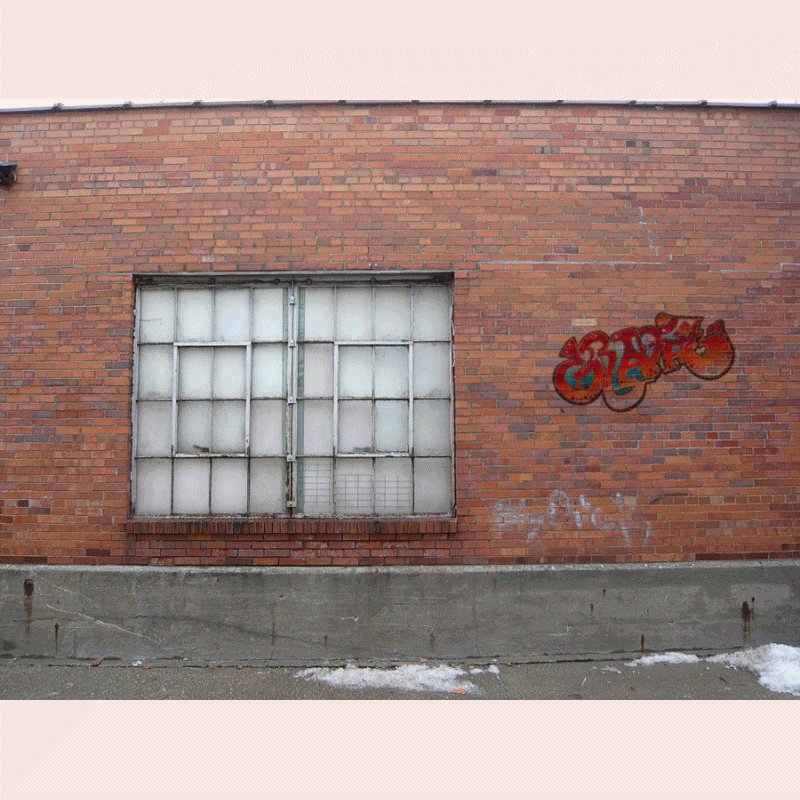There are somehow numerous image file formats that we are using but the top 5 most dominant in use are
JPG, TIF , GIF , PNG and RAW Files.
In this blog, you will going to learn about the description, function and uses of this 5 image file format.
JPG FILES
Digital cameras and web pages normally use
JPG files - because
JPG heroically compresses the data to be very much smaller in the file.
However JPG uses lossy compression to accomplish this feat, which is a
strong downside. A smaller file, yes, there is nothing like JPG for
small, but this is at the cost of image quality. This degree is
selectable (with an option setting named JPG Quality), to be lower
quality smaller files, or to be higher quality larger files. In general
today, JPG is rather unique in this regard, using lossy compression
allowing very small files of lower quality, whereas almost any other
file type is lossless (and larger).

Frankly, JPG is used when small file size is more important than maximum
image quality (web pages, email, memory cards, etc). But JPG is good
enough in many cases, if we don't overdo the compression. Perhaps good
enough for some uses even if we do overdo it (web pages, etc). But if
you are concerned with maximum quality for archiving your important
images, then you do need to know two things: 1) JPG should always choose
higher Quality and a larger file, and 2) do NOT keep editing and saving
your JPG images repeatedly, because more quality is lost every time you
save it as JPG (in the form of added JPG artifacts... pixels become
colors they ought not to be - lossy). More at the JPG link at page
bottom.
TIF

is lossless (including LZW compression option), which is considered the
highest quality format for commercial work. The TIF format is not
necessarily any "higher quality" per se (the image
pixels are what they
are), and most formats other than JPG are lossless too. This simply
means there are no additional losses or JPG artifacts to degrade and
detract from the original. And TIF is the most versatile, except that
web pages don't show TIF files. For other purposes however, TIF does
most of anything you might want, from 1-bit to 48-bit color, RGB, CMYK,
LAB, or Indexed color. Most any of the "special" file types (for
example, camera RAW files, fax files, or multipage documents) are based
on TIF format, but with unique proprietary data tags - making these
incompatible unless expected by their special software.
GIF Files
was designed by CompuServe in the early days of computer
8-bit video, before JPG, for video display at dial up modem speeds. GIF
always uses lossless LZW compression, but it is always an indexed color
file (8-bits, 256 colors maximum), which is poor for 24-bit color
photos. Don't use indexed color for color photos today, the color is too
limited. PNG and TIF files can also optionally handle the same indexed
color mode that GIF uses, but they are more versatile with other
choices too. But GIF is still very good for web graphics (i.e., with a
limited number of colors). For graphics of only a few colors, GIF can
be much smaller than JPG, with more clear pure colors than JPG). Indexed
Color is described at color palettes (second page of GIF link below).
PNG Files

can replace GIF today (web browsers show both),
and PNG also offers many options of TIF too (indexed or RGB, 1 to
48-bits, etc). PNG was invented more recently than the others, designed
to bypass possible LZW compression patent issues with GIF, and since it
was more modern, it offers other options too (RGB color modes, 16 bits,
etc). One additional feature of PNG is transparency for 24 bit RGB
images. Normally PNG files are a little smaller than LZW compression in
TIF or GIF (all of these use lossless compression, of different types),
but PNG is perhaps slightly slower to read or write. That patent
situation has gone away now, but PNG remains excellent. Less used than
TIF or JPG, but PNG is another good choice for lossless quality work.
RAW Files
are very important of course, but
RAW files must be processed to regular formats (JPG, TIF, etc) to be
viewable and usable in any way. However, the point is that RAW offers
substantial benefit in doing that. The debate goes on, some cannot
imagine NOT taking advantage of the greater opportunities of RAW.
Others think any extra step is too much trouble, and are satisfied with
JPG - my own biased opinion is they just don't know yet. :)
We could argue that there really is no concept of RAW files from the
scanner. Vuescan does offer an output called RAW, which is 16 bits,
includes the fourth Infrared noise correction channel data if any, and
defers gamma correction. Vuescan itself is the only post-processor for
these. But scanner color images are already RGB color, instead of Bayer
pattern data like from cameras. Camera RAW images are not RGB (the
meaning of RAW), and must be converted to RGB for any use